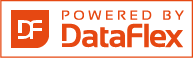Shared knowledge leads to accumulated knowledge |
| |||||||||||
Explanation regarding oppertunistic lockingby Frank G. Vandervelpen
e-Mail us @ info@vdf-guidance.com
VDF GUIdance is a mutual project of
Frank Vandervelpen - Vandervelpen Systems and Wil van Antwerpen - Antwise Solutions Some explanation concerning opportunistic locking The Windows NT Workstation and Windows NT Server services were designed with many optimizations to minimize network traffic and maximize throughput. The network redirector works closely with the Windows NT Cache Manager to provide read-ahead caching, write-behind caching, and search caching. Various file locking schemes, such as opportunistic locking and local file lock optimization help to reduce network traffic. The SMB protocol supports compound commands and responses such as LockAndRead and WriteAndUnlock
With Exclusive Oplock, if a file is opened in a non-exclusive (deny none) mode, the redirector requests an opportunistic lock of the entire file. As long as no other process has the file open, the server will grant this oplock, giving the redirector exclusive access to the specified file. This will allow the redirector to perform read-ahead, write-behind, and lock caching, as long as no other process tries to open the file. When a second process attempts to open the file, the original owner will be asked to Break Oplock or Break to Level II Oplock. At that point, the redirector must invalidate cached data, flush writes and locks, and release the oplock, or close the file.
Opportunistic Locking level II, provides a method for granting read access to a file by more than one workstation, and these workstations can cache read data locally (read-ahead). As long as no station writes to the file, multiple stations can have the file open with level II oplock An illustration of how level II oplocks work: 1. Station 1 opens the file, requesting oplock.
2. Since no other station has the file open, the server grants station 1 exclusive oplock. 3. Station 2 opens the file, requesting oplock. 4. Since station 1 has not yet written to the file, the server asks station 1 to Break to Level II Oplock. 5. Station 1 complies by flushing locally buffered lock information to the server. 6. Station 1 informs the server that it has Broken to Level II Oplock(alternatively, station 1 could have closed the file). 7. The server responds to station 2's open request, granting it level II oplock. Other stations can likewise open the file and obtain level II oplock. 8. Station 2 (or any station that has the file open) sends a write request SMB. The server returns the write response.
9. The server asks all stations that have the file open to Break to None, meaning no station holds any oplock on the file. Because the workstations can have no cached writes or locks at this point, they need not respond to the break-to-none advisory; all they need do is invalidate locally cashed read-ahead data. The following registry entries are used to enable or disable oplocks for Windows NT Workstation or Server. These registry keys may not exist by default. To access the registry run REGEDT32.EXE from the File menu, choose Run in Program Manager or File Manager. WARNING: Using Registry Editor incorrectly can cause serious, system-wide problems that may require you to reinstall Windows NT to correct them. Microsoft cannot guarantee that any problems resulting from the use of Registry Editor can be solved. Use this tool at your own risk.
Some parameters that can interest you when manipulating the network cache behaviour: Server Service Entries \HKEY_LOCAL_MACHINE\SYSTEM\CurrentControlSet
\Services\LanmanServer\Parameters EnableOplocks REG_DWORD 0 or 1 Default: 1 (true) Specifies whether the server allows clients to use oplocks on files. Oplocks are a significant performance enhancement, but have the potential to cause lost cached data on some networks, particularly wide-area networks. MinLinkThroughput REG_DWORD 0 to infinite bytes per second Default: 0 Specifies the minimum link throughput allowed by the server before it disables raw and opportunistic locks for this connection. MaxLinkDelay REG_DWORD 0 to 100,000 seconds Default: 60 Specifies the maximum time allowed for a link delay. If delays exceed this number, the server disables raw I/O and opportunistic locking for this connection. OplockBreakWait REG_DWORD 10 to 180 seconds Default: 35 Specifies the time that the server waits for a client to respond to an oplock break request. Smaller values can allow detection of crashed clients more quickly but can potentially cause loss of cached data.
Neither Nils nor Frank can be held responsible for the influence off these settings on your I.T. or organizational environment, directly or indirectly. The above information can be checked at www.microsoft.com.
|
||||||||||||
|
||||||||||||
Copyright © 1999 - 2025 VDF-GUIdance on all material published, for details see our Disclaimer. |
||||||||||||